This post may contain affiliate links. As an affiliate, we earn from qualifying purchases. We get commissions for purchases made through links in this post.
Installing NordVPN on a smart TV can be a great way to secure your online activities and access geo-restricted content. NordVPN is a popular VPN service that offers a range of features, including fast connection speeds, strong encryption, and the ability to bypass censorship and geo-blocks.
If you want to set up NordVPN on a smart TV, there are several methods you can use. One way is to download and install the NordVPN app directly on your smart TV. However, this method may not be available on all smart TV models.
Another option is to set up NordVPN on your router, which will allow all devices connected to your home network, including your smart TV, to use the VPN.
Sharing a wireless VPN connection from your Windows PC or using SmartDNS are also viable options. This article will cover the steps required to install NordVPN on your smart TV using these methods. We will explore how to set up NordVPN on Android TV to access US Netflix or HBO Go on a smart TV using NordVPN.
How to install NordVPN on an Android smart TV (step-by-step)?
Android TVs or Android TV boxes are the easiest for setting up a VPN. If you want to setup NordVPN on your Android smart TV, or a smart TV stick powered by Android, you will need to follow these simple steps:
Step 1: Check TV Compatibility
Before you begin, make sure your smart TV is compatible with the NordVPN app. Their native app is available on Android-based TVs and Android TV boxes. If your TV runs on a different operating system, you may not be able to use a NordVPN app and will have to fall back to other methods (described later in this article).


Step 2: Install NordVPN App on TV
Next, you need to install the “NordVPN – fast” app on your smart TV. You can do this by going to the Google Play Store on your TV and searching for “NordVPN”. Once you find the app, click on “Install” to start the download.
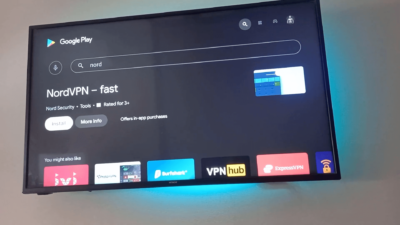
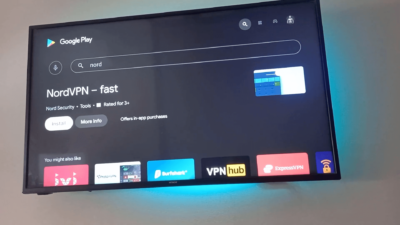
NOTE: If you don’t have access to the Google Play Store on your TV for some reason, but you are sure your TV runs on Android, you can download the .apk file directly from the NordVPN website and then install it to your TV from a USB stick.
Step 3: Sign In to NordVPN Account
Once the app is installed, you need to sign in to your NordVPN account. If you don’t have an account yet, you can create one on the NordVPN website. Once you have your account details, enter them into the NordVPN app on your TV.
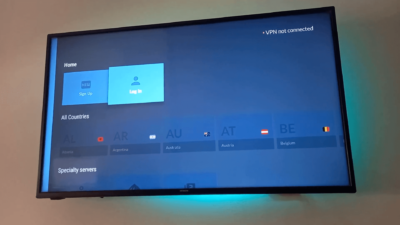
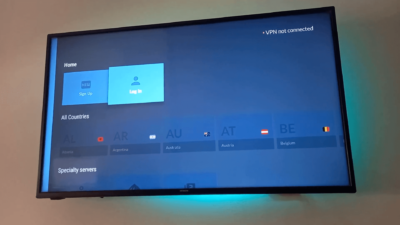
Step 4: Connect NordVPN to Smart TV
Finally, you can connect NordVPN to your smart TV. Either click “Connect” or choose a desired VPN server first. Once the connection is established, you can enjoy all the benefits of geo-restricted content from popular streaming services. If you are using a browser for smart TV on Android, you can also check that your IP address is now different by going to https://www.whatismyip.com for example.
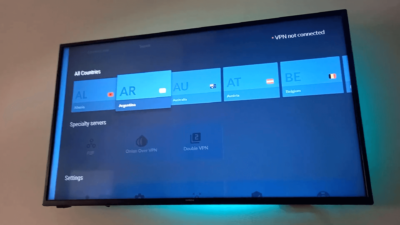
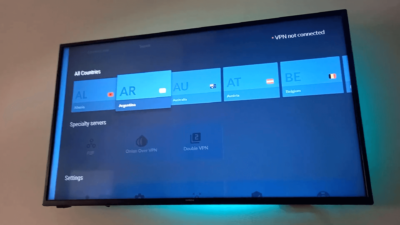
As you can see, installing NordVPN on an Android smart TV is a simple and straightforward process. By following these steps, you can protect your online privacy and access geo-restricted content on your TV with ease.
Streaming US Netflix on Smart TV with NordVPN
Streaming US Netflix on a Smart TV with NordVPN is a popular solution for those looking to access the vast library of content available on the American version of Netflix from outside of the United States. With NordVPN, users can bypass geographic restrictions and access content that is only available in certain regions. By connecting to a NordVPN server in the United States, users can trick Netflix into thinking they are located in the US, allowing them to access the full range of TV shows, movies, and documentaries that are typically only available to American audiences.
Why Use NordVPN to Stream US Netflix on Smart TV
NordVPN is a popular VPN service that can help you unblock geo-restricted content, including US-only Netflix shows, on your smart TV. Geo-blocking is a practice used by streaming services to restrict access to their content based on the user’s location. With NordVPN, you can bypass these restrictions and access US Netflix on your smart TV from anywhere in the world.
Using NordVPN to stream US Netflix on your smart TV has several benefits:
- First, you can access a wider range of content that is not available in your region.
- Second, you can enjoy high-quality streaming without buffering or interruptions.
- Third, with the added convenience of streaming directly on a Smart TV, you can enjoy your favorite Netflix content in high definition from the comfort of your living room.
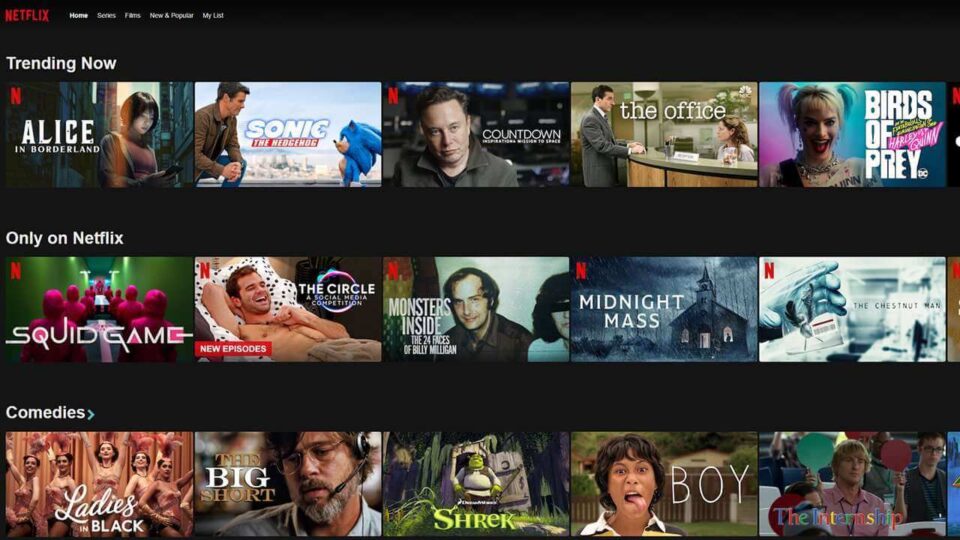
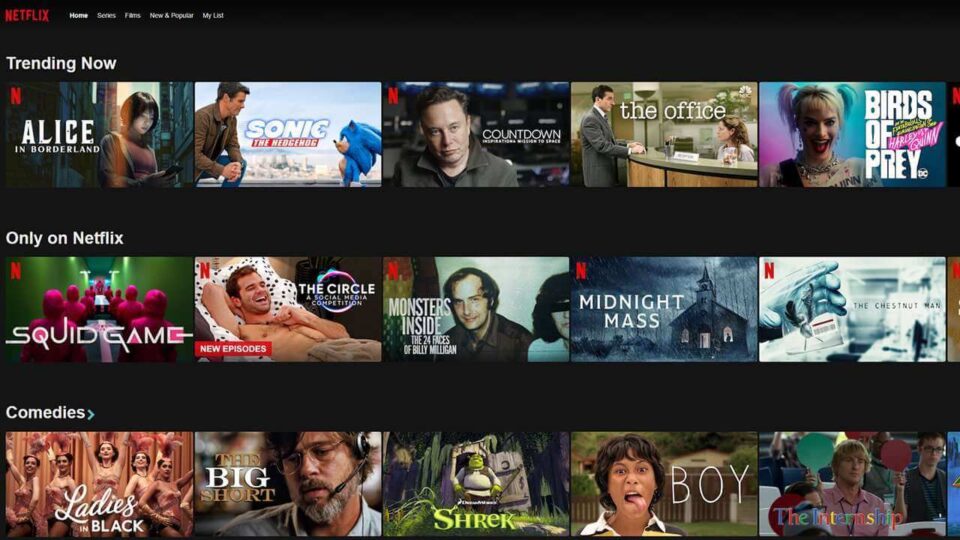
How to Connect NordVPN to US Netflix on Smart TV
To connect NordVPN to US Netflix on your smart TV, follow these steps:
- Install the NordVPN app on your smart TV or router.
- Connect to a NordVPN server located in the US.
- Open the Netflix app on your smart TV and enjoy US-only shows.
If your smart TV does not support VPN apps, you can still use NordVPN by installing it on your router. This will allow your smart TV to route its traffic through a VPN.
It is important to note that not all NordVPN servers work with US Netflix. NordVPN provides a list of servers that are optimized for streaming on their website. Make sure to choose a server that is labeled with something like “Optimized for streaming” for the best experience. NordVPN keeps updating its server list by adding new servers as Netflix might block others over time.
NordVPN is a reliable and effective way to stream US Netflix on your smart TV from anywhere in the world. By following the steps above, you can enjoy a wider range of content and a secure streaming experience.
Using NordVPN on TV Stick (Android)
TV sticks, also known as HDMI smart TV sticks, are small devices that can be connected to a TV’s HDMI port to enable smart TV functionality. NordVPN can be installed on TV sticks that run on the Android operating system, such as the Realme Stick. Here’s how to do it:
How to Install NordVPN on TV Stick
- Connect the TV stick to the TV’s HDMI port and ensure it is powered on.
- Open the Google Play Store on the TV stick.
- Find the “NordVPN” app.
- Click “Install” to download and install the app on the TV stick.
- Once the installation is complete, open the NordVPN app and sign in to your account.
- Select a server location from the list and press the “Connect” button.
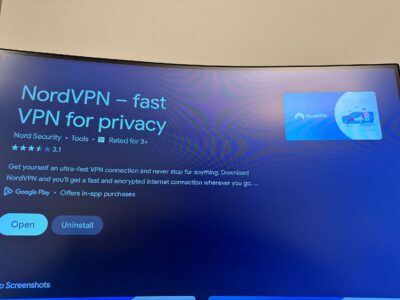
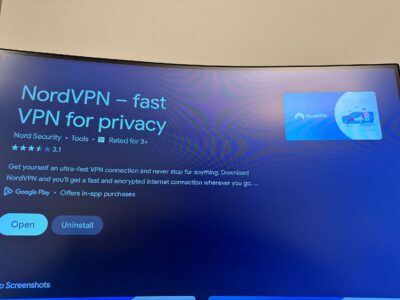
In summary, installing and using NordVPN on a TV stick running on the Android operating system is a straightforward process that can be completed in just a few simple steps. The steps are basically the same as for a smart TV.
How to Set Up NordVPN on Samsung Smart TV?
Installing a NordVPN directly on a Samsung Smart TV is not possible as Samsung TVs run on their own Tizen operating system instead of Android. However, there are alternative methods you can use if you want to route all the traffic of your Samsung Smart TV via NordVPN:
- Set up NordVPN on your router: If your router supports VPN configurations, you can direct all your traffic via NordVPN and connect your Samsung Smart TV to the router.
- Use SmartDNS: NordVPN offers a SmartDNS service (as a part of its SmartPlay feature) that allows you to rout your Samsung Smart TV’s DNS queries through a NordVPN server. To set this up, you will need to manually configure the DNS settings on your Samsung Smart TV to use NordVPN’s DNS servers.
- Use a Windows PC: You can set up NordVPN on a Windows PC and then share the VPN connection with your Samsung Smart TV. To do this, connect your Windows PC to NordVPN and then allow other devices to use a “NordVPN TAP adapter” that you will find in the list of Network adapters. Then, use a router to connect your PC and a smart TV via the Ethernet cable. Alternatively, you can open a “Mobile hotspot” on your PC (if it has a Wi-Fi module) and then connect a Samsung Smart TV to that hotspot.
A note on SmartDNS: While SmartDNS can be a useful solution if you do not have native NordVPN app support on your device (like Samsung TV), it is generally considered less secure than using a VPN. This is because SmartDNS does not encrypt your traffic, which means that your online activities are not fully protected from prying eyes. If security and privacy are your primary concerns, it is generally recommended to use other VPN connection means (methods 1 and 3) instead of SmartDNS. However, if your device does not support a native VPN app and you need to bypass geographic restrictions, SmartDNS can be a good alternative.
As you can see, even though it is a bit less straightforward, it is still possible to use a NordVPN with a Samsung smart TV. The easiest method is to use SmartDNS as it requires much fewer manual actions when compared to using a router or a PC. However, it is less secure as it has limitations over using a real VPN tunnel.
Can I install NordVPN on LG smart TV?
LG smart TVs run on the webOS operating system, which does not support VPN apps like NordVPN. However, there are still ways to use NordVPN on your LG smart TV.
One option is to set up NordVPN on your router. This way, all devices connected to your router, including your LG smart TV, will be protected by NordVPN. You can find instructions on how to set up NordVPN on your router on the NordVPN website.
Another option is to use SmartDNS. SmartDNS allows you to access geo-restricted content without encrypting your Internet traffic. NordVPN allows using SmartDNS but you need to first enable it in your account settings. Once you enabled the SmartDNS in your NordVPN account, you can use settings from it to configure your LG smart TV in the DNS Settings menu.
Overall, while it is not possible to install NordVPN directly on your LG smart TV, there are still options available to protect your Internet traffic and access geo-restricted content.
Does NordVPN work on Amazon Firestick?
Yes, NordVPN does work on Amazon Firestick. However, there are a few things to keep in mind when using NordVPN on this device.
Firstly, it is important to note that the first-generation Amazon Firestick does not allow VPN connections. So, if you have an older Firestick, you will not be able to use NordVPN with it.
However, if you have the latest Firestick (2015 or later release year), you can download and install the NordVPN app from Amazon’s App Store. Once the app is installed, you can log in to your NordVPN account and start using the service.
It is also worth noting that NordVPN works on other Amazon Fire devices, not just the Firestick. So, if you have an Amazon Fire TV or another Fire device, you can use NordVPN with it as well.
Overall, NordVPN is a great choice for anyone looking to use a VPN on their Amazon Firestick. With its fast speeds, strong security features, and easy-to-use app, NordVPN is a reliable and effective VPN service that can help you stay safe and secure online.
Can I Install NordVPN on Apple TV?
When it comes to installing NordVPN on Apple TV, the answer is not straightforward. Apple TV does not support VPN software natively, so you cannot install the NordVPN app directly on your Apple TV.
However, there are workarounds that allow you to use NordVPN on your Apple TV. One option is to configure your Apple TV for NordVPN’s SmartDNS feature. This involves whitelisting your IP address on your NordVPN profile and configuring the DNS settings on your Apple TV manually.
Another option is to install NordVPN on your router. This allows you to protect all devices connected to your home network, including your Apple TV. However, not all routers are compatible with NordVPN, so you should check the list of supported routers on NordVPN’s website before purchasing a router.
It’s worth noting that using NordVPN’s SmartDNS feature or installing NordVPN on your router will not provide the same level of security and privacy as using the NordVPN app on your device. SmartDNS only encrypts your DNS queries, while installing NordVPN on your router may slow down your Internet speed.
In summary, while you cannot install NordVPN directly on your Apple TV, you can use NordVPN’s SmartDNS feature or install NordVPN on your router to protect your Apple TV.
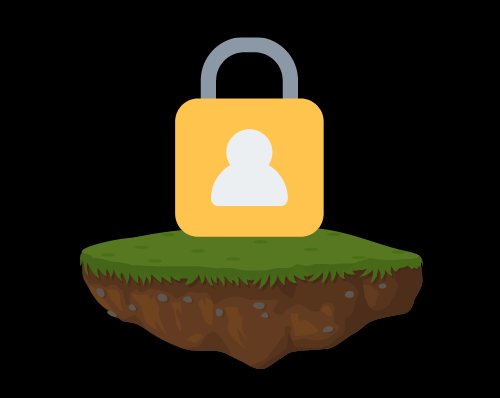

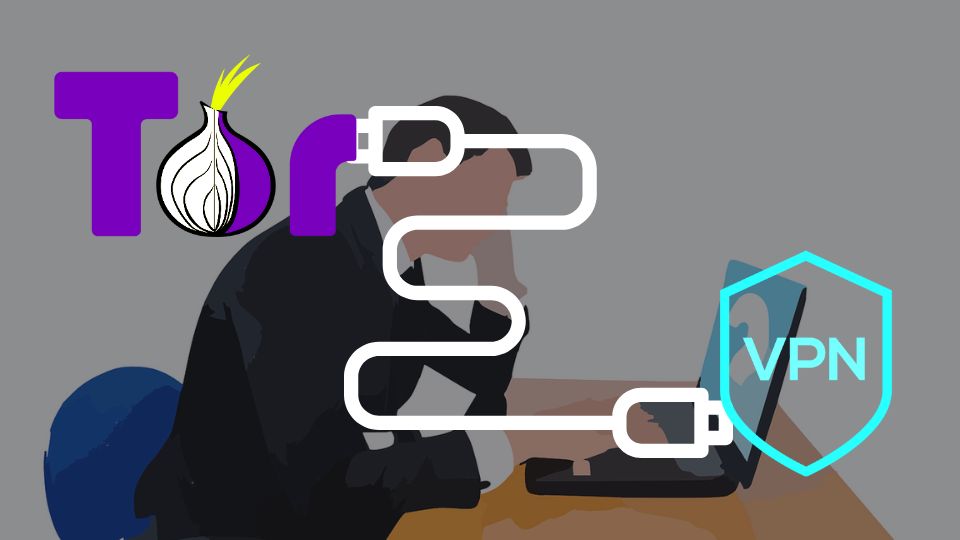
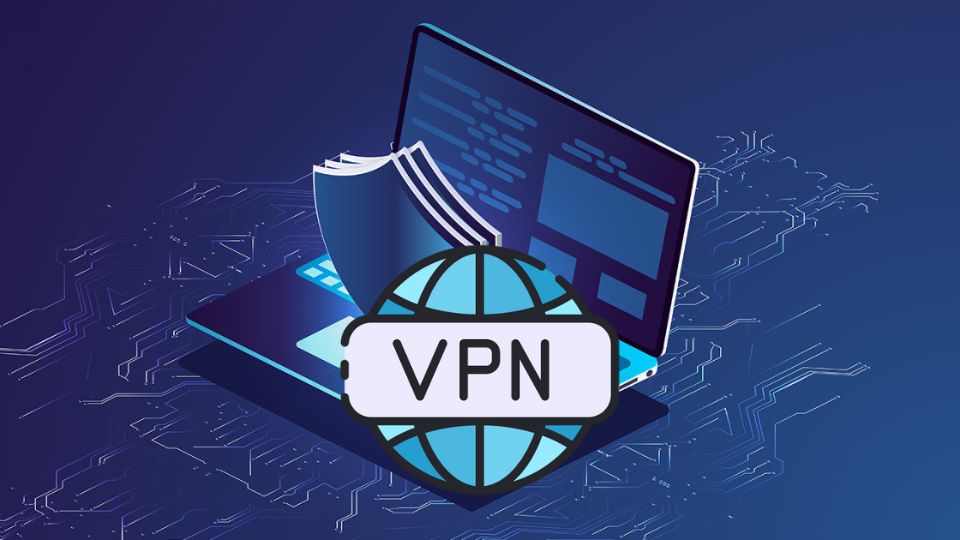
1 thought on “How to Install NordVPN on a Smart TV: Step-by-Step Guide”
Comments are closed.